How to use the forum
The forums are the hub of GeologyRocks; they are where our members get to know each other, people can ask questions on any geological topic and the latest goings on in the geology world are discussed. The forums are split into 4 subforums: GeologyRocks, Geology Discussion, Off Topic and The Subduction Zone. Each of these is then split into sections. The GeologyRocks subforum contains all the topics that are related to the site and the classified ads. The Geology Discussion subforum is just geology, including our Q and A section where you can ask anything geological. The Off Topics subforum contains anything else! Finally The Subduction Zone contains all those dead posts that are still handy, but are too old to live in the main subforums – a dumping ground of stuff that might be useful!
To begin a new topic, simply click on the “Add new topic†icon available anywhere within the forums.
This will take you to the new topic page. Select a forum to place your new topic (if you were in a section when you clicked new topic, this will be filled in already) and a subject. Then type your post and click preview – that’s it! You can use our built in editor to format your forum topic as you wish. When you’re happy with your post, click submit and it will be published in the forum.
To reply to a topic or reply, simply click “reply†on whichever comment you are replying to. Type in a subject and your reply, preview then submit. Again, you can format your comment however you wish with the built in editor, including adding pictures. An overview of the whole topic is shown below your comment, so you can refer to other comments and the comment you are replying to appear above, so you can refer to that too.
Formatting
Forum topics and posts can use the built in editor, a limited amount of HTML or BBcode to format the comment or topic. Please see the help available below the comment box to see which HTML elements are allowed. One useful formatting trick is the “quote†function. Surround any text with
to place the text as quoted.
Please see the editor help pages for more information on using the WYSIWIG editor.
Marking material as read
On each form page, there is a button marked “Mark forum as readâ€. This button will mark all forum topics and comments below your present location as read.
For example, if you press this on the top forum page (www.geologyrocks.co.uk/forum) then it will mark all forums as read. Click this when you’re inside, say, “About the site†(www.geologyrocks.co.uk/forum/about_site) will only mark the topics that are within the “About the site†sub-forum as read.
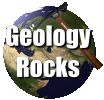 GeologyRocks
GeologyRocks